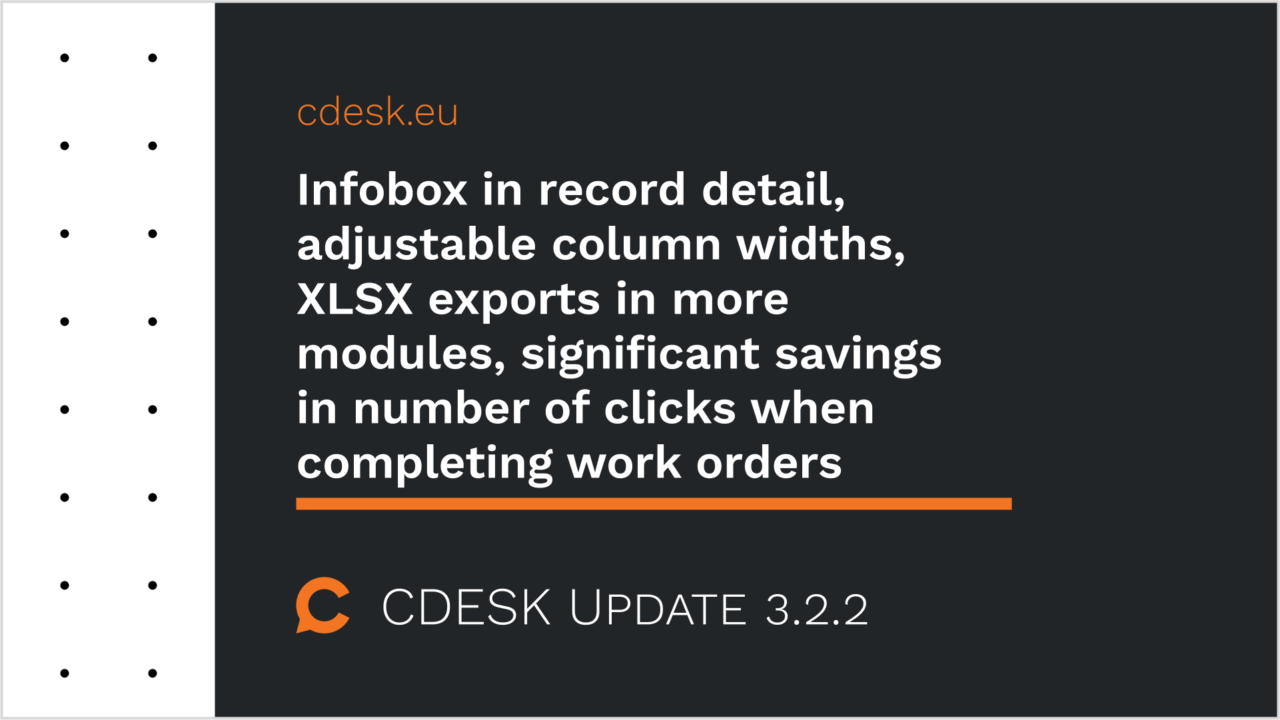An infobox has been added to the header in most CDESK modules, which displays and allows editing of the most important information
Update 3.2.2 brings an infobox to CDESK modules, which is displayed at the beginning of the record. It contains the most important information from the record. For example, the infobox in the request detail contains the Company, Status, Assignee, Priority, and Completion Deadline.
The data displayed in the infobox can be edited, which makes working with the records faster and more efficient. If necessary, the infobox can be disabled in Global Settings -> Other.
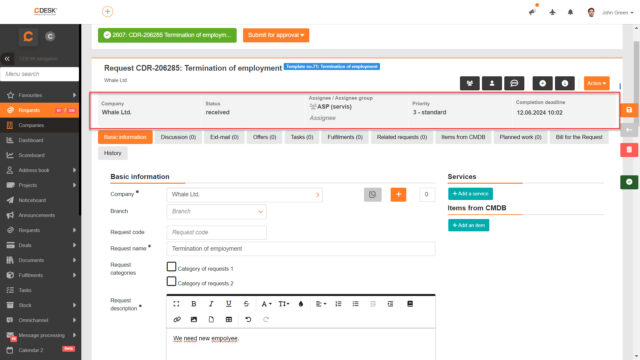
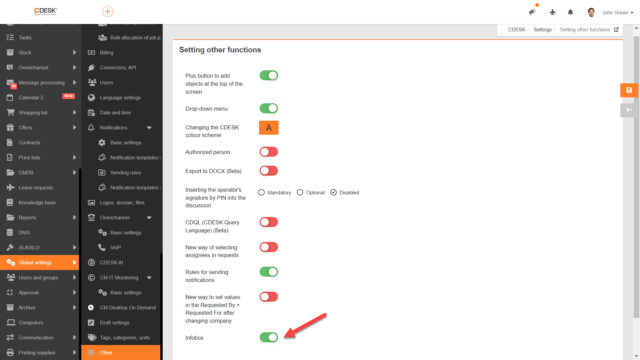
In the lists there is an option to change the width of the columns
Another feature that simplifies the use of the CDESK system is the ability to change the width of the columns. In practice, it used to happen that the value displayed in a column was long. In this case, it was displayed in several rows and the row with the given record was too wide. Now you can adjust the width of the columns yourself, so that all values are displayed in them as best as possible. The column width is changed by grabbing and dragging it sideways.

XLSX export with predefined filtering has been added to the lists of requests, fulfilments, configuration items, projects, project deals and subcontracts
With the latest update, an XLSX export option has been added for the list of requests, fulfilments, configuration items, projects, project deals and subcontracts. Until now, only the XLS format was available.
We have also added additional features when creating XLSX. There are pre-made filters in the individual columns, the totals of the values are displayed at the end in the fulfilment export, and attention has also been paid to formatting the design.

Number of clicks significantly saved when completing work orders by filling in a user field
When a request is created via the catalogue, work orders can be automatically generated on the request. From this version on, to complete them, it may be sufficient to fill in (tick) a user-defined field that is linked to the work order.
Whether a work order is completed automatically when a user field is filled in is configured on the request template when defining work orders.
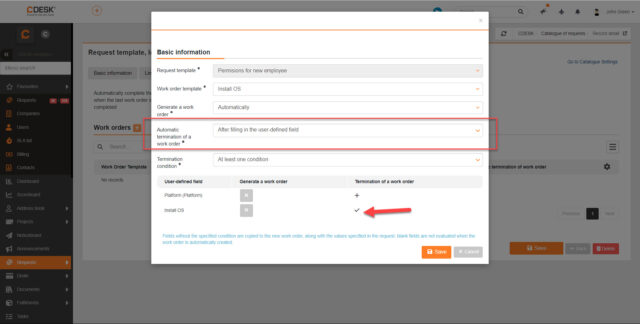
Requests
It is possible to create a CDESK account from free text entered in the Requested By and Requested For fields
In Global Settings -> Requests -> Basic Settings it is possible to set the fields Requested By and Requested For to be free text. Often it is a new person who needs to create new customer account in CDESK. Therefore, with version 3.2.2, we have added a function to create accounts from the Requested By and Requested For fields with free text directly in the open request.
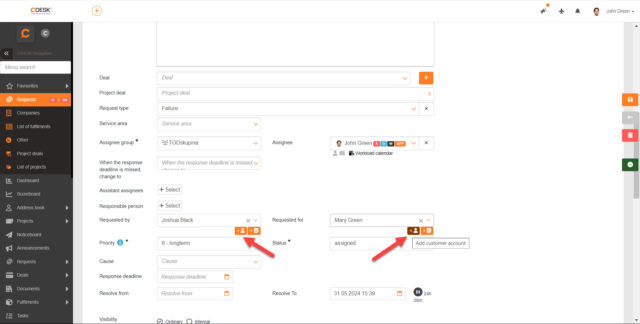
The list of requests can be searched by discussion content and Ext-mails
In the main search field in the list of requests it is now possible to search by the content of discussion posts and ext-mails.
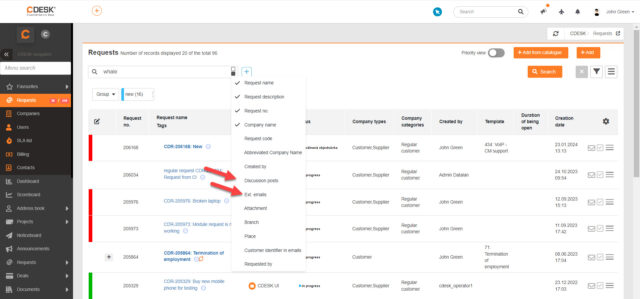
It is possible to attach an internal note to Ext-mail
When writing an ext-mail message, the attributes that can be inserted into the body of the message are displayed in the upper right corner. With the 3.2.2 update, the option to attach an internal note from a request has been added.
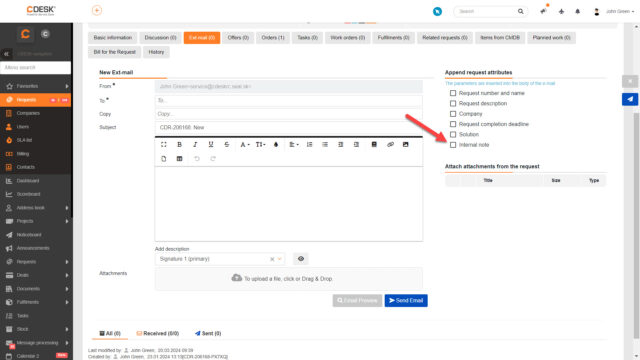
The internal note from the work order is entered in the internal note on the request
The resolution of work orders linked to a request is closely related to the resolution of the request itself. Therefore, with version 3.2.2, we have added a modification so that the internal work order note is also automatically written to the internal request note.
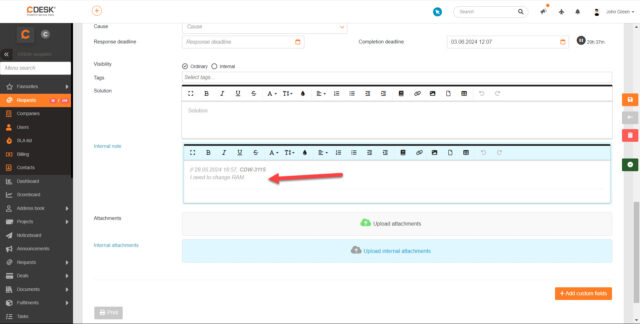
Multiple templates can be used in one discussion post. The discussion post will contain text from multiple templates
Thanks to templates, it is possible to insert the text defined on the template into the discussion post. However, until now it was not possible to insert text from multiple templates, because the text was overwritten. Now, when using a template, the user is prompted if they want to overwrite the text from the previous template or if they want to insert additional text.
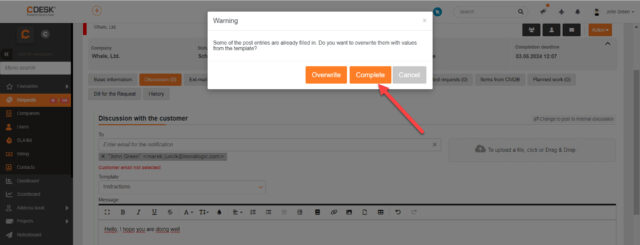
Fulfilments
Comparators have been added to the filter in the list of fulfilments: current/previous week, current/previous month
New comparators indicating the time span have been added to the list of fulfilments for the Date condition. These are the following comparators: current/previous week, current/previous month.
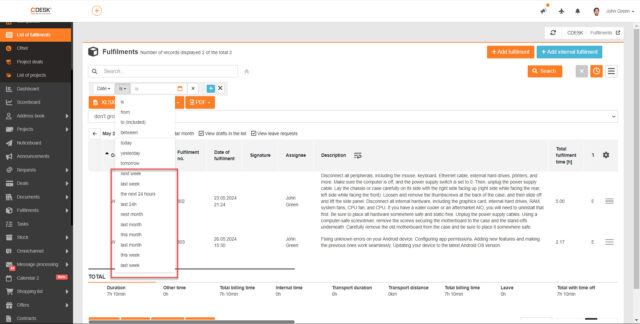
In the XLSX export of the fulfilment list there is a summary of the values
With the latest update, an XLSX export has been added to the fulfilment list. This export contains a summary of the individual values at the end of the list.

Tasks
Added the ability to create automated reports in the task list
Automated reports allow you to create reports directly in the module based on the set filter. It is also possible to set up automatic emailing for them. With the last update, these reports were also added to the task list.
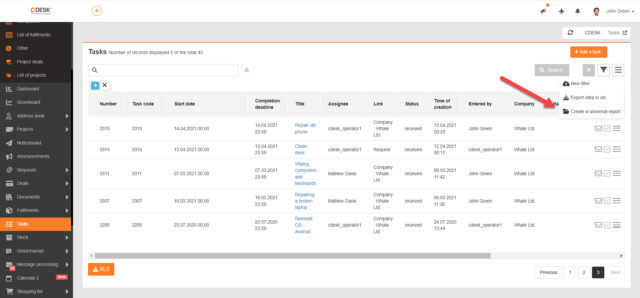
Projects and Project Deals
Manager view in Gantt chart
With version 3.2.2, we have added a manager view to the Gantt chart that allows you to view only projects and their associated project deals. This view is useful if you have many projects with a large structure entered in the system. Rendering a Gantt chart of a large number of objects with a complex structure is problematic and this manager view offers a significant reduction in the number of rendered objects.
Activation of the manager view can be set in Global Settings -> Projects -> Projects.
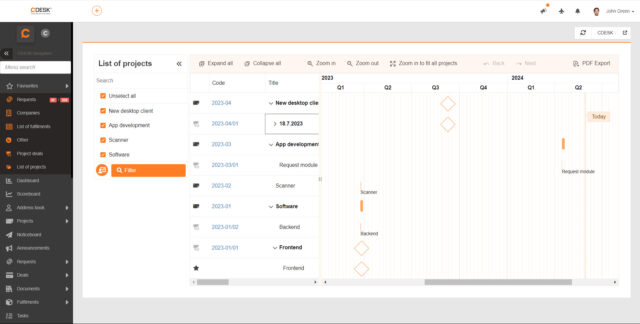

Panel with a list of projects in the Gantt chart
Another way to reduce the number of objects displayed in the Gantt chart is to display the left panel with a list of projects. When you open the Gantt chart, not all projects and their associated objects will open at once. However, there is a list of projects in the left pane of the diagram and only those that you select will be displayed in the diagram.
In order for this panel to be displayed in the Gantt chart, it needs to be enabled in Global Settings -> Projects -> Projects in the Gantt section.
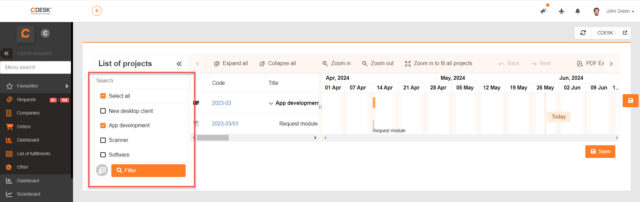
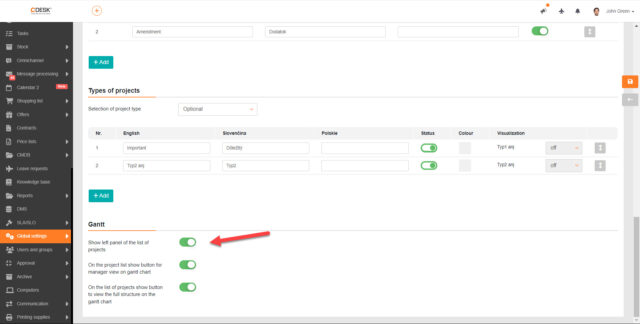
In the Project Log, in the Current Status and Next Steps fields, a text formatting editor has been added
In Projects and Project Deals, there is a Project Log tab that is used to record the current status and next steps. From now on, a text editor is used to record these progresses, allowing text formatting. This allows you, for example, to break up the text into bullet points or underline the most important part.
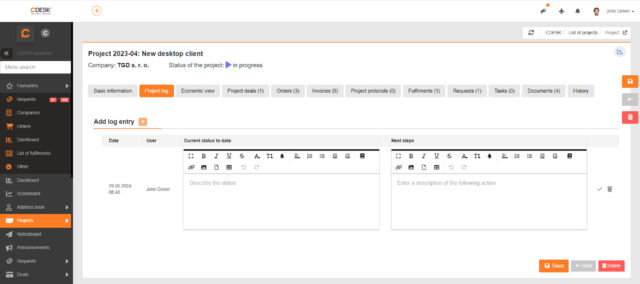
Contacts
It is possible to create a CDESK account from a contact
In practice, it is useful to be able to create a customer CDESK account from a contact, for example, because of the approval of requests, offers, leaves, or simply because of the benefits of working directly in the system. Therefore, with the latest update we have added this functionality. The button to create an account is displayed in the contact’s details.

Documents
In the list of receipts, a column Description has been added
In the detail of the receipt, it is possible to record its description. Since version 3.2.2, the description of the receipt is also displayed in the list of receipts as a separate column.
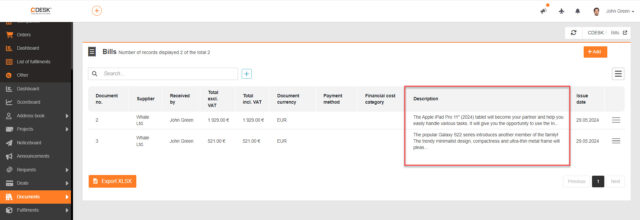
Approval
If the approval process is rejected and returned for completion, an explanatory note from the approver appears in the email notification
The approval process can be rejected and returned for completion. If this situation occurs, the email notification sent will include a note from the approver explaining why the approval was rejected and returned for completion.
User-Defined Fields
The configuration detail of a user-defined field displays information in which modules this field is used
The list of all user-defined fields is located in Configuration Database -> User-Defined Fields. Clicking on a specific user-defined field will display its detail, where the Assigned to Items tab has been added. The tab lists all the items where the user-defined field is assigned. When you click on the name, the item is displayed in a modal window.
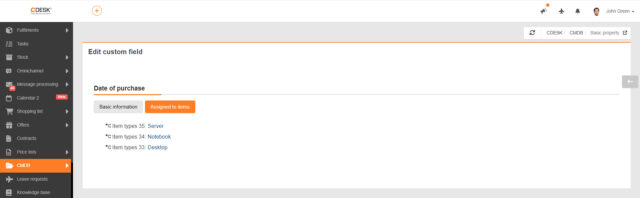
Orders
On the issued order, the currently logged in user is automatically pre-filled in the Issued By field
In the Orders module it is possible to keep records of registered and issued orders. When registering an issued order, the currently logged in user is automatically pre-populated in the Issued By field.
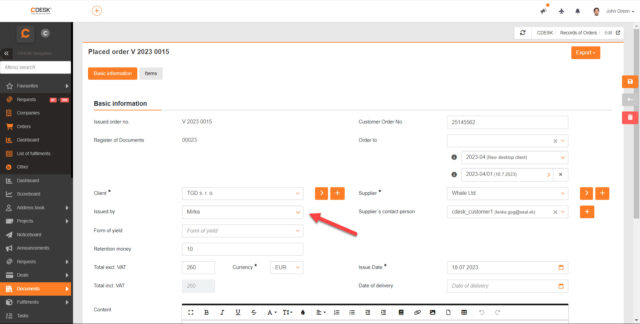
On the registered order, only contacts and accounts registered under the customer’s company are offered in the Supplier’s Contact Person field
The Supplier’s Contact Person shall be recorded on both the issued and the registered order. On the registered order, only contacts and accounts registered under the ordering company are offered in this field.

The date the order was created and the user’s signature has been added to the issued order print report, which is in the Issued By field.
The Pdf export of the issued order already contains the date the order was created and the user’s signature, which is in the Issued By field. This is the signature that the user has set in their profile in the Signature for Print Reports section.
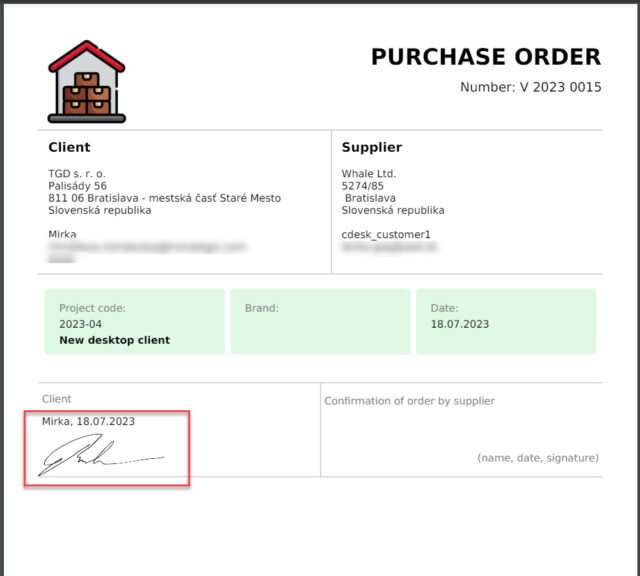
General Functions
Modification so that unused tabs do not cause logout from the system
CDESK can be used on multiple browser tabs at the same time. However, in the previous version, if the user was not active on one tab for a long time and was working only on another one, an automatic logout occurred due to inactivity. With the last update, we have incorporated a modification so that unused tabs do not cause unwanted automatic logout.