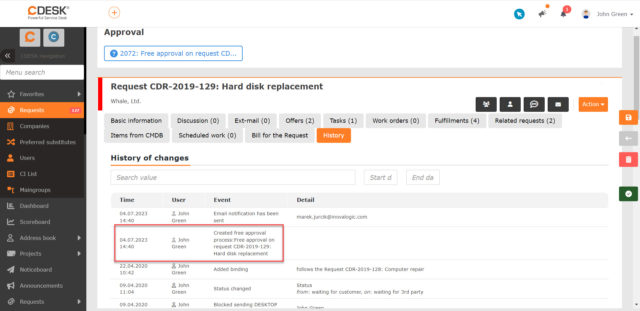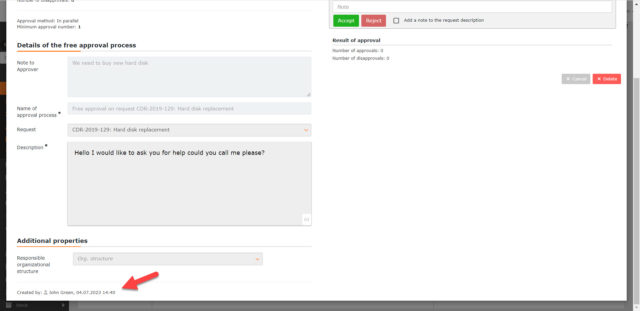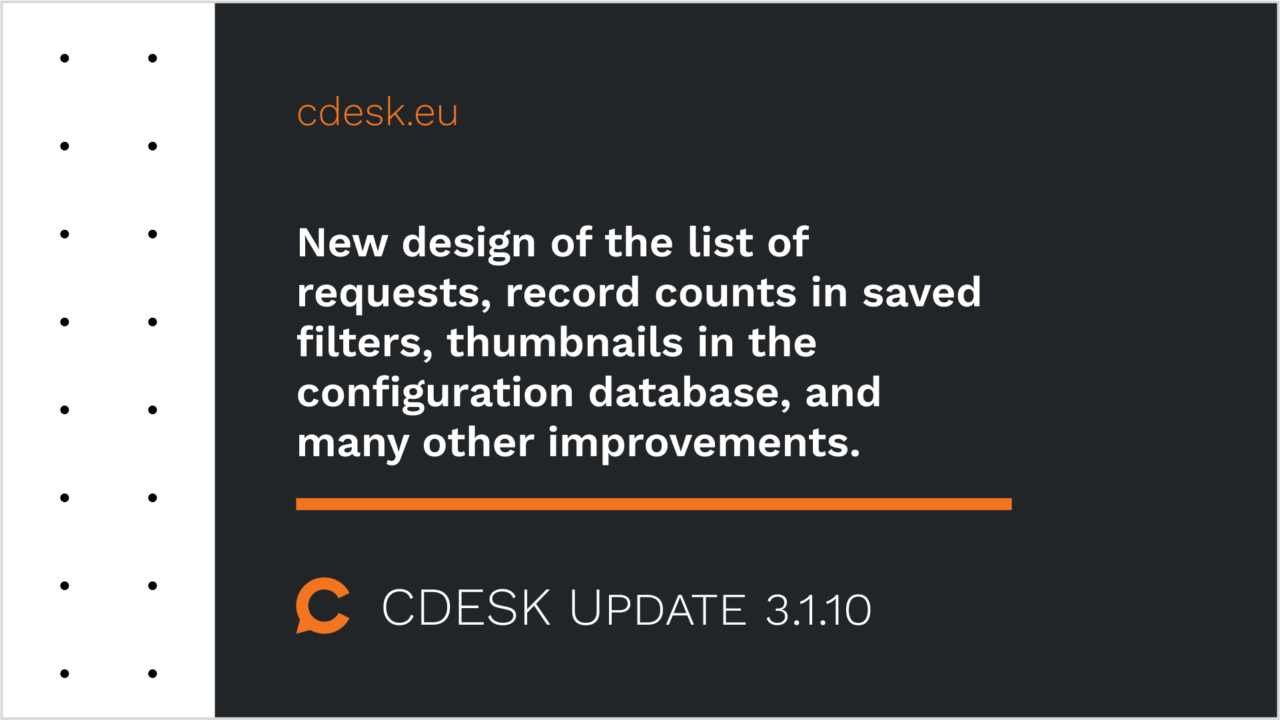New clearer design of the list of requests that simplifies the work with requests
As soon as you open the list of requests in CDESK version 3.1.10, you will notice its new design, which brings a more compact and clearer list view. We have achieved this by implementing new graphical elements. For example, the assignee’s avatar or photo is displayed next to the assignee’s name, request status is highlighted in color, and icons are displayed next to priority names. You can customize these graphical highlights for the status and icons for priorities in the global settings.
There is also an improved column display with column grouping feature. Values in grouped columns are displayed underneath each other within a single cell, allowing them to contain more information in less space.
In addition to the visuals, new features have been implemented into the list to edit requests without opening them. By clicking in the field assignee, status, completion deadline and priority you can change these fields directly in the list. You also have the option to block notifications when making changes directly from the list of requests.
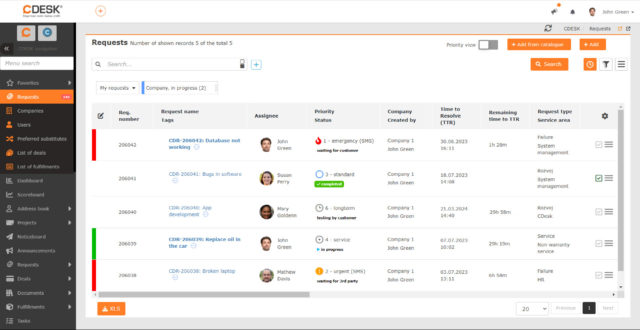
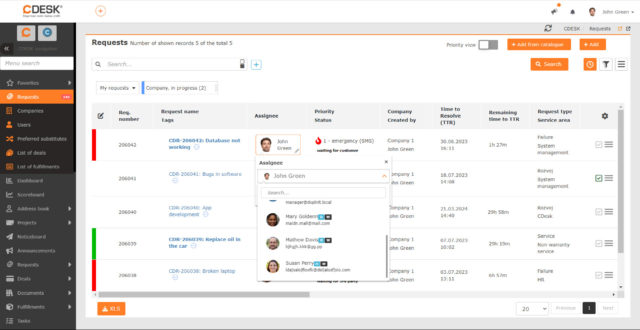
The new design of the list of requests is presented in the following video:
Display the number of records in the saved filter button
With the 3.1.10 update comes a new feature for the advanced filter that has been implemented in most of the CDESK modules. When saving an advanced filter button, it is now possible to set the button to display a number indicating the total of records matching the filter when the filter is activated. This feature is optional since loading a large number of records may slow down the loading process.
An automatic update of this number will be included in a future release, so the displayed number will automatically change without you updating it.
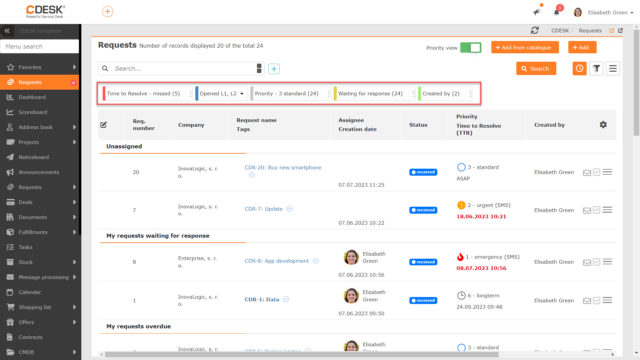
New Records tab in company details. Access requests, tasks, offers, etc. directly from the company
A new Records tab has been added to the company detail, which displays the requests linked to the company, tasks, work orders, deals, fulfillments, CI items and offers. These are full-featured lists with search, filters, and the possibility to create new records.
Access to the Records tab is permissions driven, and for displaying records on the tab, permissions to access individual modules are considered.
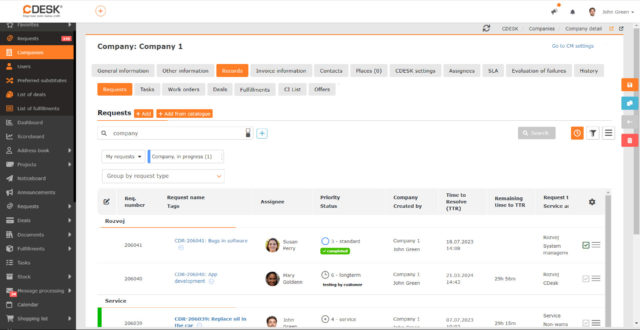
New arranged view of the list of fulfillments on the deal
Update 3.1.10 has introduced a new design for displaying fulfilments on the deal, which includes several useful features. Fulfillments can be grouped by days, requests, billing items, assignees and tasks. Under each grouping, a summary for that grouping is displayed, and under the entire list, a summary is displayed for all fulfillments linked to that deal. The summary includes a breakdown of the number of prepaid hours and hours exceeding them, totals by other billing items.
Above the list of fulfillments, you can find toggles that allow you to filter out invoice, internal and claim fulfillments, and also fulfillments that have not yet been invoiced.
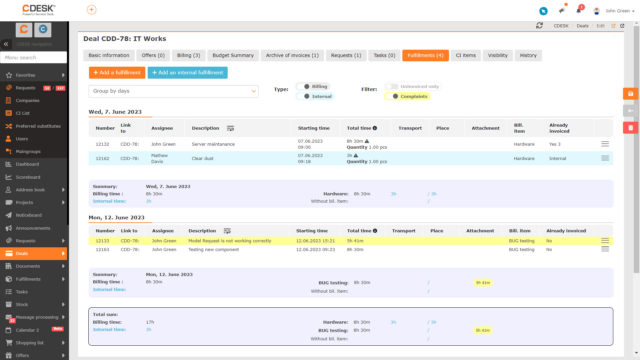
Thumbnails of CI items that appear in the list of items
A new graphic element has also been added to the list of CI items. In the CI item detail, a field has been added where you can upload a preview of the item or select from predefined icons. This preview or icon appears in the list of CI items, making the list clearer and providing a quick preview of the item.
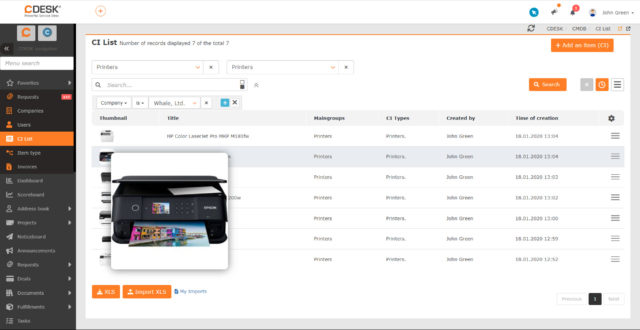

QR code to pay invoices also for Czech customers
In CDESK it was previously possible to add a QR code to invoices but only for Slovak banks. This QR code will be added to your invoice if you have the PayBySquare connector enabled. With the latest update the code can be generated also for Czech banks.
The decisive condition that determines whether the Slovak or the Czech code is generated is the customer specified on the invoice. If the customer is from the Czech Republic, a Czech QR code is generated.
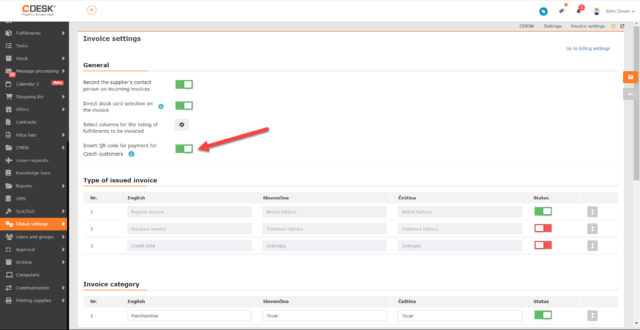
Option to copy permissions by another user or user group
When you create a user, permissions are automatically set based on the user’s group assignment. In practice, however, it is often necessary to set permissions according to the specific conditions directly for the account. To avoid having to repeat this laborious process for users that require the same or similar permissions to be set directly on the account, we added in the latest update the option to copy permissions.
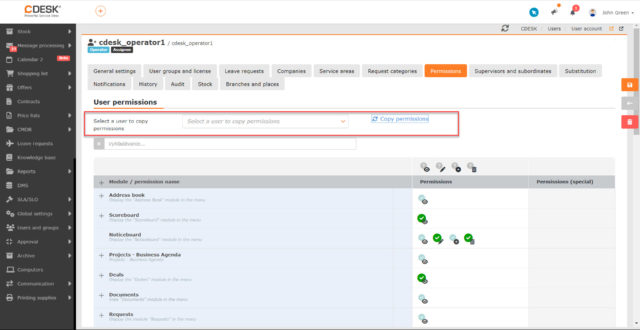
Address Book – Companies
Recording multiple contacts for a private person company
In version 3.1.10, the possibility of recording contacts to a company that is registered as a private person has been updated. Moreover, the logic of displaying contact data for such a company has been developed. If a private person has only one contact assigned to it, the contact data from it will be displayed in the list of companies. If the private person has multiple contacts assigned, the list of companies will display data from the contact that is marked as the main contact. If multiple contacts are marked as the main contact, the data from the main contact that is first will be visible in the list of companies.
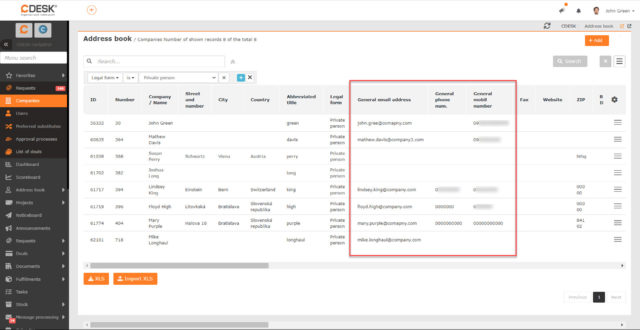
Requests
Creating a new request and work order from a discussion post in the request
Update 3.1.10 has expanded the possibilities of using discussion posts in requests. After sending a post, it is possible to create a request or work order directly from it. The text of the discussion post is then inserted as the description of the request or work order. The request created in this way is then displayed on the Related Requests tab.
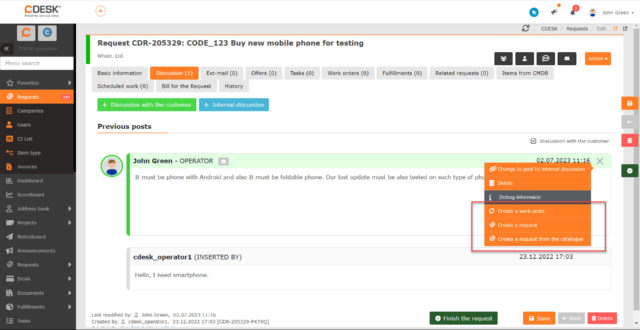
New setting for assignee preference in the request template – first assignee selected for the company
A new option has been added to the request template in the Give Preference to Assignee field: First Assignee Selected for the Company/Request Template. Selecting this option first evaluates whether there is an assignee associated with the company. If so, the assignee that is first in the list of assignees for the company is selected. This is true even if an assignee group comes first. In case there is no assignee allocated for the company selected on the request, the assignee set on the request template is used.
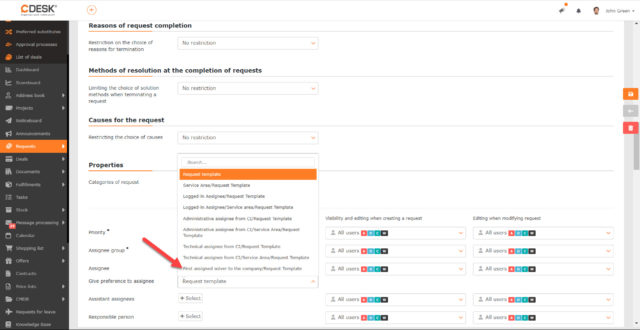
Icon is displayed to indicate the type of account when setting up a user or user group on the request template
On the request templates, there are fields to select users or user groups. To improve clarity when selecting them, icons have been added to the users/user groups to indicate what type of account they are.
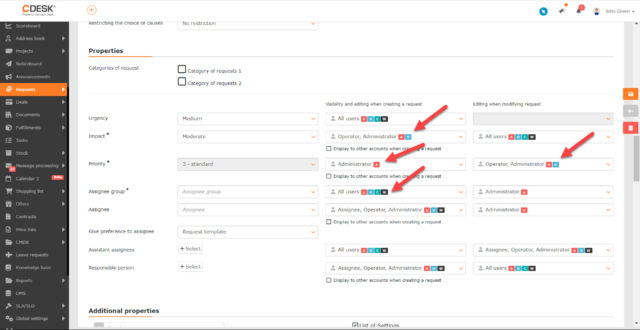
Added sorting of requests by time to own in the list of requests
Update 3.1.10 comes with the possibility to sort records by time to own in the list of requests.
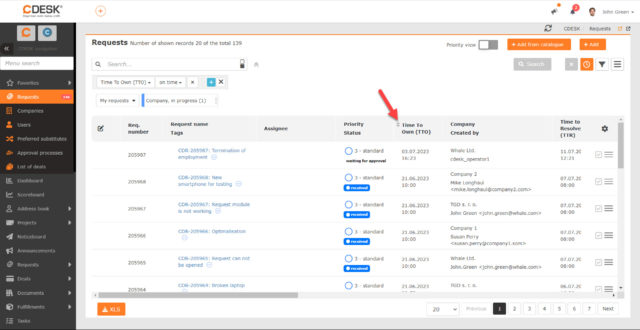
New filtering by deal number in the list of requests
In addition to sorting records by time to own, the possibility of filtering by deal number was added to the list of requests with the latest update.
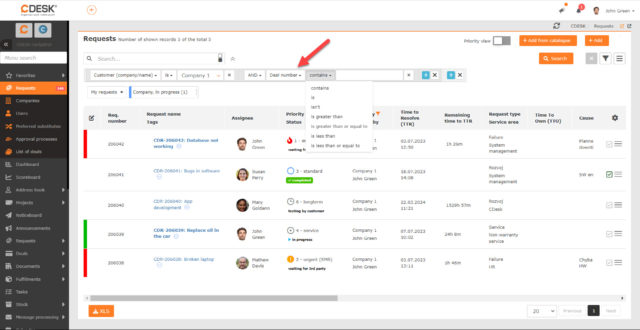
Deals
The Billing Items option in the menu becomes available automatically when deals enabled
In the previous version of CDESK, we created a summary list for billing items, which is available in the menu as a separate module Billing Items. With the latest update, we have modified the access to this module: it can be accessed automatically when deals are made available. Access to this module is now governed by the same permissions as access to the Billing tab on the deal. Access to Billing Items will only be possible if the user has access to this tab.
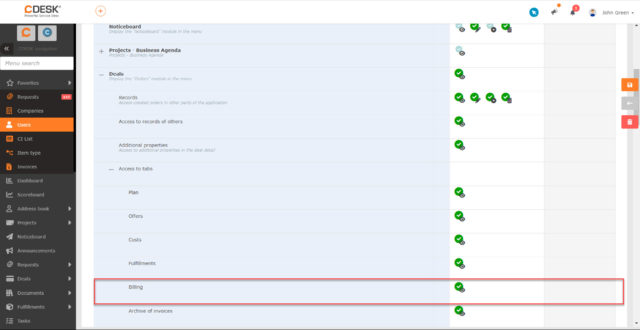
In the deal form, a field with the registered order number has been added
In the deal form on the Basic Information tab, a new field has been added to specify the number of the registered order. This information is also displayed on the invoice.
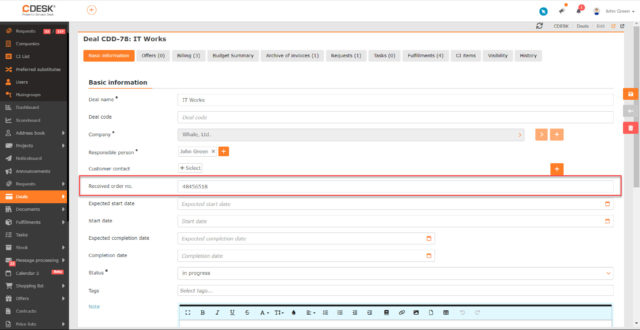
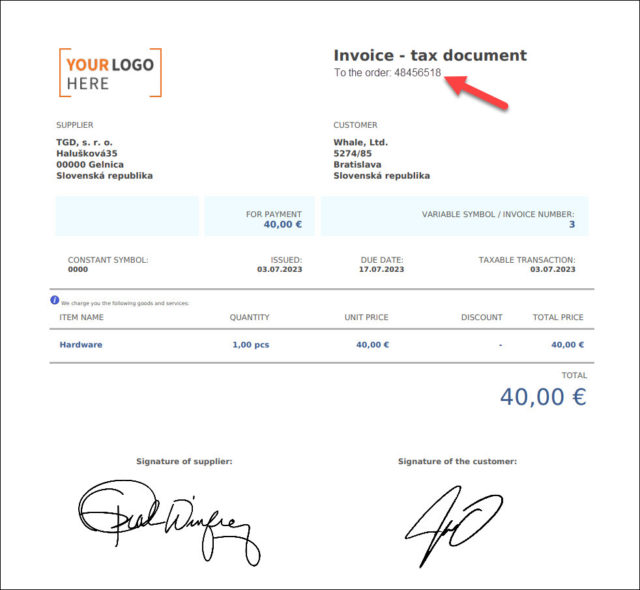
The order of billing items on the deal is reflected in the invoice
The possibility to change the order of billing items on deals was already present in CDESK. In version 3.1.10, we have added that this order is also reflected on the invoice. Also, the design of the icon for reordering billing items has been changed.
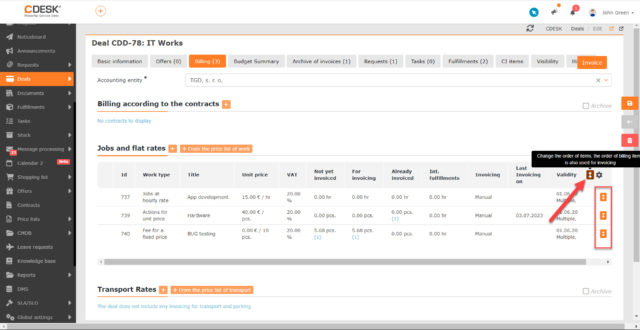
Projects
Project Manager field added to projects and project deals
A new option has been added in the global settings of projects to enable the Project Manager field to be displayed in forms of projects and project deals. It is possible to set this field to be mandatory, optional or not displayed at all. If it is displayed, the forms will offer to select from assignee accounts.
This field can also be set as a column in the lists of projects and project deals. It is also possible to filter by it.
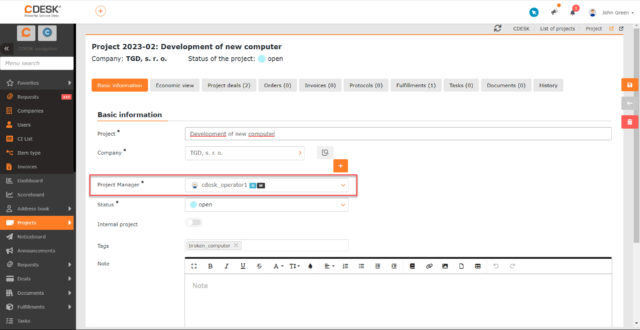
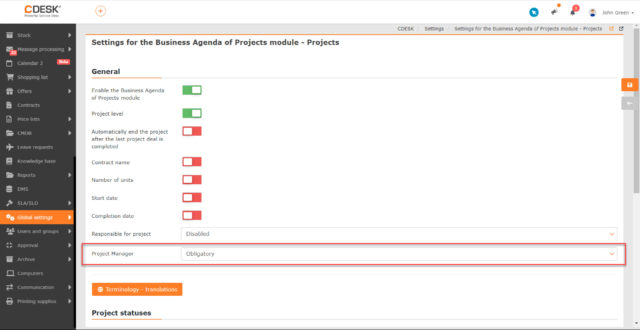
Additional columns have been added for simple searches in the list of projects, project deals and subcontracts
In a simple search using the search box, the Company, Responsible for the Project and Tags columns in the list of projects are already searchable. In the list of project deals, a simple search will search Company, Responsible Person for the Project Deal, Probability, Created By, Modified By, Project and Tags. When text is entered in the search box in the list of subcontracts, the search can be now performed in the columns Supplier, Responsible Person, Created By, Modified By, Project, Project Deal and Tags.
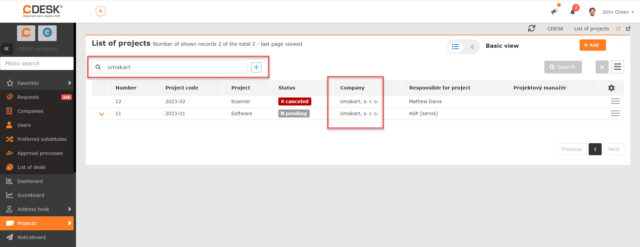
Invoicing
Fixed transport data are aggregated and reported as a total
With the latest update, the way fixed transport is displayed on the invoice has been changed. If the number of pieces of prepaid transport has been exceeded, the transport is grouped according to the fixed transport price. For example, if there are 2 pieces of transport at 100 euros and 1 piece at 300 euros, the invoice will show two lines with the price of 200 euros and 300 euros. In the same way, the transport is displayed in the case of invoicing a prepaid transport price.
If the fixed price transport or prepaid transport price was not exceeded, the transport data is displayed only in one line as a total with the number of pieces.
The preview of the upcoming invoice shows the material used on the fulfillments
During the preparation of the deal for invoicing, in addition to the number and text of the fulfillment, the material used in the fulfillments is also displayed in the latest version.
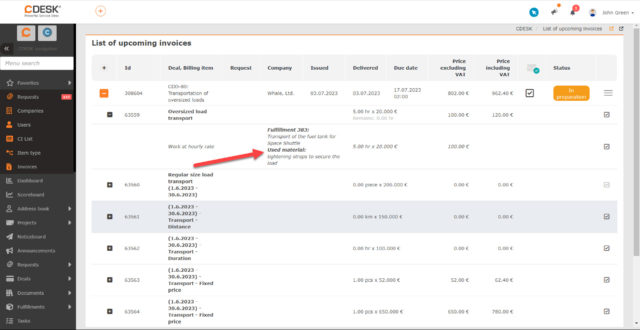
Documents
Modified design of the listing of jobs for the invoice
The pdf form for the listing of jobs for the invoice has also been improved. The overall design of the form has been modified to make it as clear as possible. Also, the option Summary for Material Used + Stock Issue Notes has been added to the selection of columns that will be displayed on the listing of jobs. When this column is added, the report displays a table containing information about the material and stock issue notes used on all fulfillments.
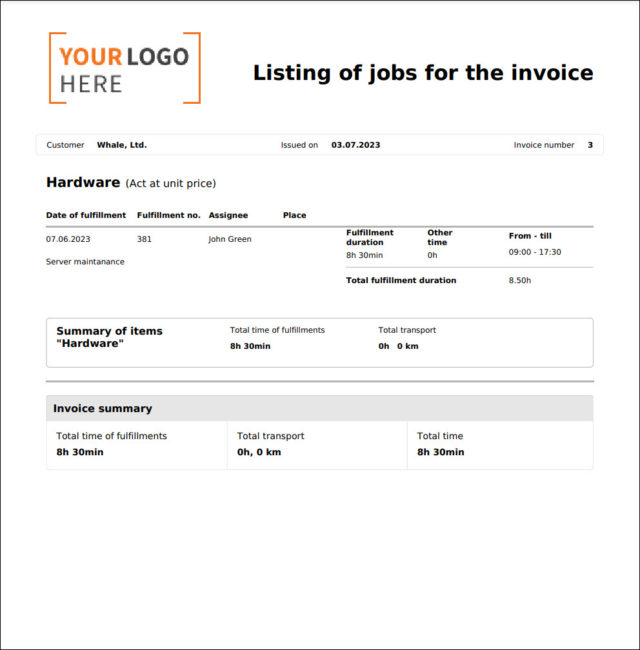
Change the order of items on the invoice via Drag&Drop
In the latest update we have also added the possibility to change the order of items on the invoice. This change will be reflected in the form of the exported invoice.
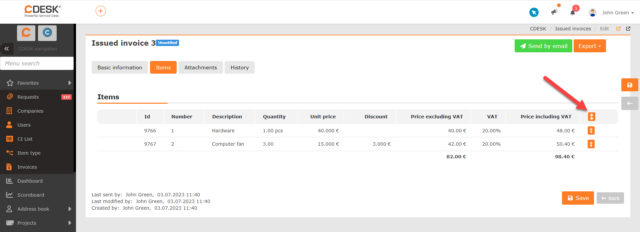
Option to use variables in the Number Format field in the register of documents
In the global settings, you can set the number format for the register of documents. In the version 3.1.10 we added the possibility to include variables such as year, month and day in the number format.
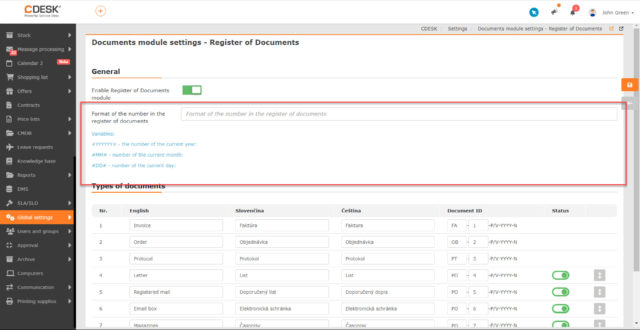
Fulfillments
It is possible to open completed requests from the fulfillment form
In the fulfillment form that is linked to the request, an icon is displayed to show this request. However, until now it has not been possible to open a request in this way if it has already been completed. This feature was added in version 3.1.10 and is enabled if the Block Adding/Editing of Fulfillments for Completed Requests is enabled in the global settings of fulfillments.
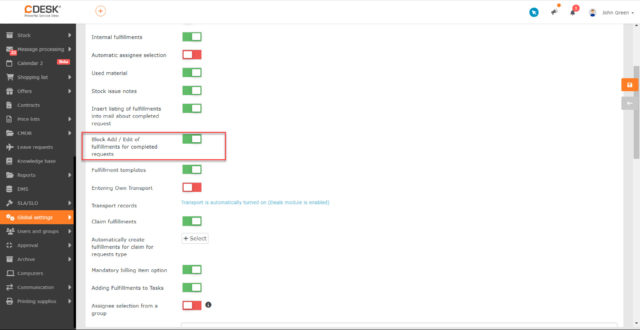
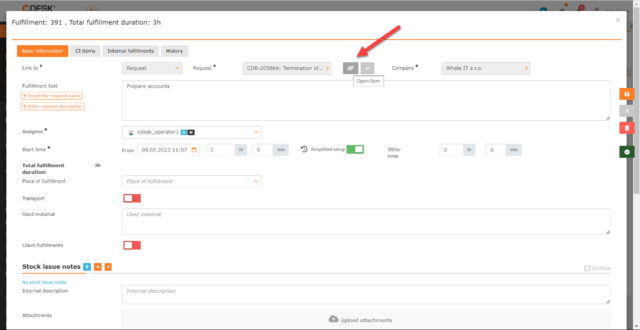
Message Processing
The list of messages to be processed can be exported to an XLS file
A new option to export the list to XLS has been added to the list of messages to be processed. As with any other export, the columns to be included in the exported file are selected first.
However, for better clarity, some columns that appear in the list of messages to be processed are split into two columns in the resulting export. For example, the Received in CDESK column contains the sender’s address and the time the message was received in the list of messages. In the export, this information is displayed in two separate columns. The sender’s address is entered in the Message Received Via column, and the time the message was received is in the Date of Message Delivery column. The Status column in the export is divided in a similar way and contains more information in the original list.
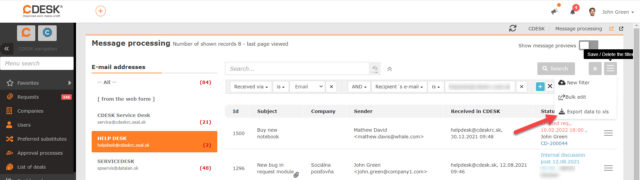
Faster search in the list of messages to be processed
A new search option has been added to the list of messages to be processed. Next to the search box there is an icon that allows you to activate the index search. This is faster than the classic full-text search, which makes it suitable for searching a long list. However, unlike the full-text search, it only searches for full words and the beginnings of words without special characters.
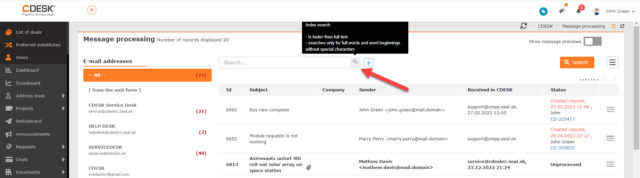
CMDB Configuration Database
Quickly select the columns to search for in the list of configuration items
An icon has been added to the list of configuration items (CI) to allow you to set which columns to search for a term entered in the search field. This can speed up searches with many items.
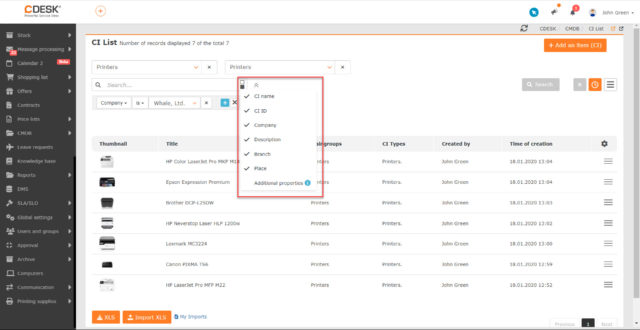
Changing the company that is linked to a configuration item is possible even if there are requests linked to the item
In previous versions of CDESK, it was not possible to make changes to a company connected to a configuration item that is linked to the request. Since version 3.1.10, it is possible to make changes in this case as well.
Set a separator if the name of a configuration item is created automatically according to several additional properties
For the Configuration Item Type (CI Type), you can set the names of all items belonging to this type to be automatically created, and the name can also be automatically created according to additional properties. Our last update improves this feature. If the name is created by additional properties with multiple additional properties selected, it is now possible to manually set a separator between each property. It is also possible to modify the order in which additional properties will be listed in the automatically created name.
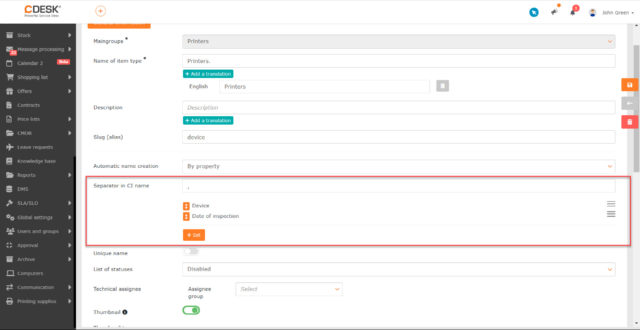
Additional Properties
Loading of selection lists containing many items has been accelerated
In practice, a situation may arise where custom selection lists contain many items located at different levels. When using the previous version of CDESK, such selection lists took a long time to store and quite a long time to open. In version 3.1.10, these operations are optimized.
Leave Requests
Leave balances are calculated and displayed more clearly in the leave request
The new update brings a clearer display of leave balances in leave requests. Two columns have been added to the list of leave requests, showing the balance before and after the leave request.
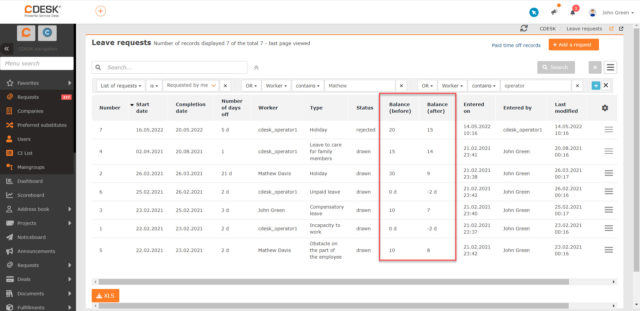
Connectors, API
Option to enable more detailed logging for AD Azure connector
In the Azure AD connector settings, the More Detailed Logging switch has been added. It is recommended to enable this switch in case you experience an error, as more information will start to be written to the logs after enabling it. This will make it easier to detect the error. The resulting log is only accessible to CDESK server administrators via SSH.
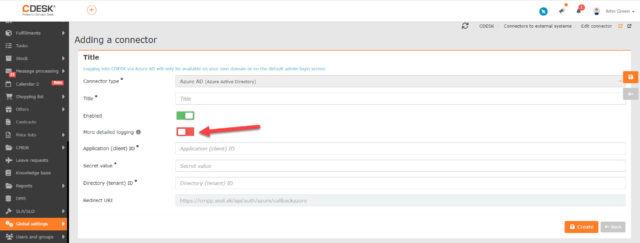
Users and Groups
The History tab records changes to the CDESK license and other license parameters
The user’s history now also records the change of license and whether invoicing is turned on.
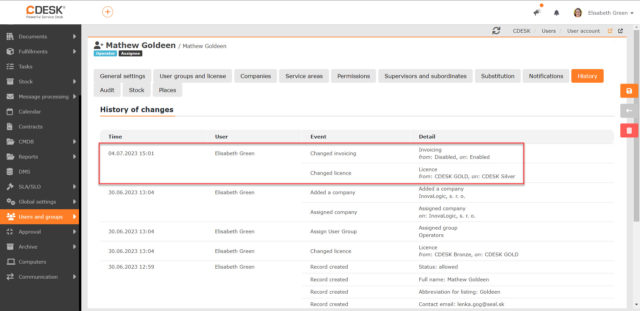
Column added to the list of users with information about the last time the user logged in
In the list of users, columns Date of Last Login and Method of Last Login have been added to record the time the user last logged in and how they logged in, e.g. web form, Azure AD, mobile app, etc.
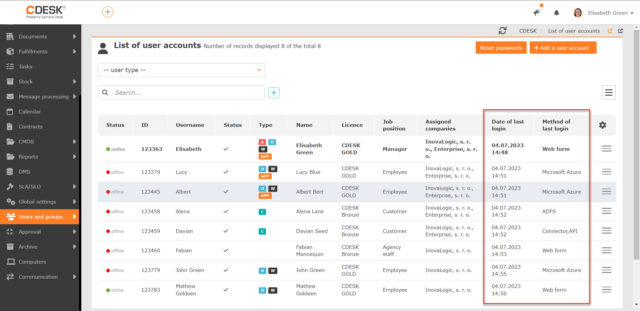
Information about the approval process recorded in the request history and other enhancements associated with the approval
As of version 3.1.10, the request history records who created the free approval process from the request and when. This information is also listed in the free approval process form. Moreover, the request history also records the names and addresses of users who have received notifications of the free approval process.